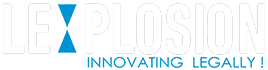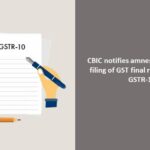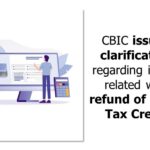Central Board of Indirect Taxes and Customs (CBIC) has issued User Manual for taxpayers prescribing the procedure for how to view or take actions in respect to applications submitted under Sabka Vishwas (Legacy Dispute Resolution) Scheme, 2019.
Key points the User Manual are:
- Taxpayers shall login by clicking on “Apply SVLDRS Scheme” using the link “https://www.cbic-gst.gov.in/cbec-portal-ui/?amnestyScheme” and then enter his login ID and password.
2. Taxpayer shall then click on the “View SVLDRS” from Menu”.
3. The taxpayer will be shown “SVLDRS- Track application “ screen. The Status of the application is under “ Application Status” column and the taxpayer can filter the same as per his/her requirement and will be able to see SVLDRS-2 form if the same has been issued by the tax officer.
4.Taxpayer will be able to see SVLDRS-2 form with all the details as mentioned by the officer in SVLDRS-2 i.e. Duty Details, Description of goods/services columns etc but won’t be able to edit in the SVLDRS-2 form.
5. In case, the taxpayer doesn’t agree or full agree with SVLDRS-2 form , then on the bottom of the SVDRS-2 form “Reply” button is there.
6. The taxpayer shall click on “reply” button in order to see SVLDRS-2A form.
7. If the taxpayer clicks “Yes” in the “Do you agree with the Estimate in SVLDRS-2 Number” then the taxpayer is not required to fill any other detail & he/she can submit SVLDRS-2A form. In case, the taxpayer doesn’t agree with estimate of SVLDRS-2 then the taxpayer shall fill the form accordingly.
8. The taxpayer shall be required to select “yes” or “No” in the field value “ Do you want to waive personal hearing “ .
- If the taxpayer selects “Yes” ,then he/she won’t be able to appear for any PH and an Alert message will be shown to the taxpayer
- If the taxpayer selects “No” ,then he/she will be shown an option “Do you want to seek an adjournment of personal hearing offered to you?” and preferred date for hearing in case he/she select “Yes”.
9. The tax payer can preview SVLDRS-2A form and can download the same in .pdf format.
10. On clicking on the “submit “ button, a confirmation box will appear if the tax payer confirms the same, then the SVLDRS-2A will be Submitted .
11. The taxpayer can check the updated status of the application in the “SVLDRS –Track Application Status”.
12The taxpayer will be shown “SVLDRS- Track application “screen . The Status of the application is under “ Application Status” column and the taxpayer can filter with value “Issued SVLDRS 2B”. The taxpayer can only view SVLDRS-2B and will be able to see Adjournment PH details.
13. The taxpayer will be shown “SVLDRS- Track application “screen . The Status of the application is under “ Application Status” column and the taxpayer can filter with value “Issued SVLDRS-3”
14. By clicking on the ARN , the taxpayer will be able to see SVLDRS-3 form issued by the tax officers.
15. If the tax payer agrees with the SVLDRS-3 form details then he clicks on “Create Challan” button and challan for duty details as mentioned in SVLDRS-3 will be created for the taxpayer.
16. After the challan generation a new button will appear in the VSLDRS-3 form “Make Payment” . When the taxpayer clicks on “Make Payment” then he/she will be able to make payment via ICEGATE payment gateway through NEFT/RTGS options.
For further details please refer the attached user manual.
Source: Central Board of Indirect Taxes & Customs